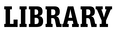Event box
Endnote Online Online
Not only does Endnote software allow you store your references as you are searching resources for information, but it can also take the pain out of referencing by automatically inserting citations and references into your Word document as you write your assignments, so you don’t have to worry about where your full stops and commas go. Endnote provides a number of referencing styles for you to explore, however for our workshop, we will focus on the MMU Harvard style available within Endnote.
This workshop is a webinar and will take place on Adobe Connect.
Before the workshop please register for an Endnote account and download the Endnote toolbar in Word.
To register for an EndNote Online account:
To get access to the enhanced Endnote account, which includes features such as the MMU Harvard referencing style you first need to register via Web of Science.
- Go directly to Web of Science
- Click Sign In (at the top of screen)
- Choose Register
- Then retype your email address and click Continue.
- A verification code will be sent to your email address. Login into your email and type in the code you have been sent
- Enter your details and choose a password. Your password must be eight characters long, include an uppercase letter, a lower case letter as well as a number and a symbol e.g. ! Click to Confirm. A confirmation message will appear.
- Now click on Endnote (at the top of screen), which will take you directly to your new Endnote account.
Once you have created an account you can access it directly by going to www.myendnoteweb.com
Download the Endnote toolbar in Word:
To download the toolbar see this video for instructions: Installing the Endnote toolbar for Microsoft Word off campus
It is also recommended that you download Adobe Connect onto your device ahead of the session (https://helpx.adobe.com/uk/adobe-connect/get-started.html).
These are instructions for testing Adobe Connect ahead of the session:
Task 1
1. Go to http://mmu.adobeconnect.com/testroom/
2. Login as a guest. Simply type your first name into the Name box and click on the “Enter Room” button.
3. Follow the instructions that you will find on the main screen to run the audio set-up wizard. This will allow you to check that you can hear audio from other participants and that they can hear your own audio.
4. If you encounter any problems, please contact us for help within 24 hours of the course start date.
Task 2
Run the Adobe Connect Diagnostic Test by clicking on the following link:
https://na1cps.adobeconnect.com/common/help/en/support/meeting_test.htm
• The test should take less than 1 minute to run
• If everything is OK, you should receive 4 ticks on the screen
• If there are any issues with your set up, you will be prompted/instructed to take appropriate action to rectify the problem
• You should then run the test again
• If you continue to have problems, please email us for help
It is important that we sort out any issues before the event so that you can participate fully using Adobe Connect. Please do not hesitate to get in touch if you are having any problems at Library@mmu.ac.uk.
Related LibGuide: EndNote by EndNote Team
- Date:
- Monday, 19th October 2020
- Time:
- 3:00pm - 4:30pm
- Time Zone:
- UK, Ireland, Lisbon Time (change)
- Online:
- This is an online event. Event URL will be sent via registration email.
- Audience:
- Open to all